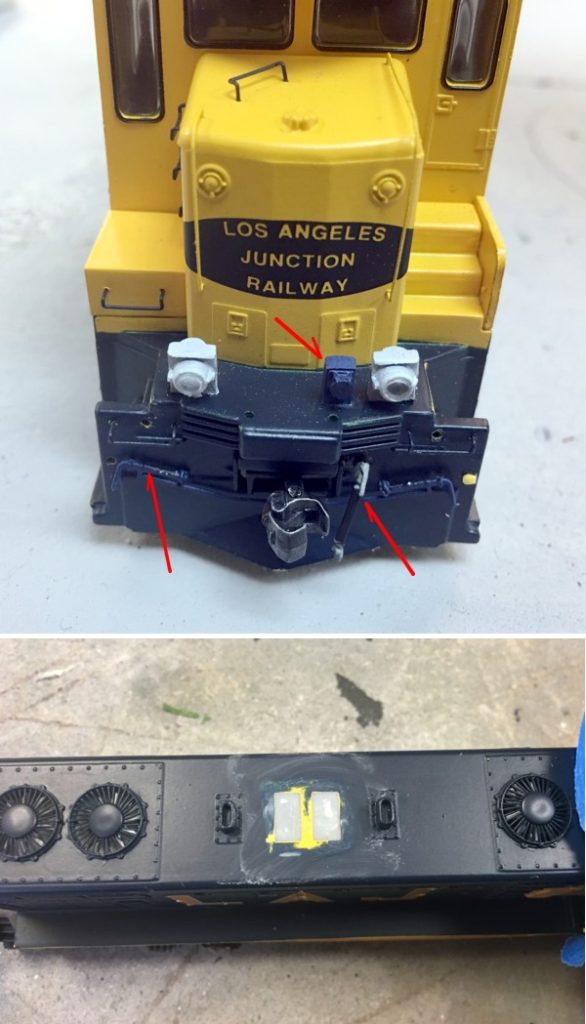On my business layout design blog I just posted a piece on the pros and cons of double tracking. You can read it HERE.
Model Railroad Blog
New Chain Link Fence Supplier
Following the sale to Atlas, BLMA’s outstanding chain link fence etchings have become as rare as hen’s teeth. I was concerned where we modern era industrial modelers would find this necessary staple.
Fortunately, Alkem Scale Models has stepped in to fill the void. At last Sunday’s Holiday gathering Bernie Kempinski of Alkem came by and showed me his latest product, an excellent chain link fence etching with barbed wire to boot.
Whew!
LAJ 12/7/16
At the corner of Corona Avenue, I had roughly a six-inch gap to fill between the street and the primary industry on that block. I didn’t want anything too over the top and something that blended into the neighboring structure. For the side with the tagging on it, I used an image from my trip to LA. For the side with the door, I snatched a Google Streetview screenshot from a building a block away. The other two sides can’t be seen so were left blank. The core was made from .060″ styrene with openings cut out for the windows and doors in order to provide noticeable depth. It was simple enough to then laminate the two photos onto the core and glue the doors and windows into the relief openings. Downspouts were added for additional standoff relief. I no longer photoshop out the shadows in the door wells or from surrounding guy wires because I’ve found that leaving them in creates added contrast.
Two details to note in the above shot. The windows were added last. The laminate was printed on glossy photo paper and then dulled with Dullcote. After the Dullcote application, I then took the windows, also printed on glossy photo paper (but with NO Dullcote applied) and inserted them into the window depressions. The glossiness of the window images gives them a very transparent look.
The downspouts are from Micro Engineering. In the real world, the graffiti would have been applied over the downspout. How do you do that, though? It ended up being much simpler than I expected. I just took another photo and cut a thin strip of the photo where the prototype downspout was and glued it onto the Micro Engineering downspout.
CF-7 Progress
Ditch Lights
Since the last post, I’ve simply spent some time running and breaking in the re-powered CF-7 on my Downtown Spur layout. I don’t know how long the donor Kato mechanism was sitting in the box (over a decade maybe?), but it has really smoothed out to be a silky smooth runner after logging some run time. The next order of the day was adding ditch lights. The bulbs are of the 1.5v variety from Miniatronics, the light castings from Details West. Making the connections was easy enough, but the challenge continues to be cable and wire management. Lots of “stuff” to fit under the shell and it has to be in a way that there is no binding with moving parts. It took over an hour of trial, error, and careful wire re-positioning to finally get the shell seated back on the chassis. My enthusiasm for taking it off again at this point to install working beacon wiring has diminished to pretty much zero!
Unlike my CSX ditch lights, which come on and flash when you sound the horn, from watching YouTube videos it appears the LAJ prototype ditch lights are on all of the time. I put a call into Norm at TCS tech support to confirm the correct solder points for the bulbs. He then also had me set CV35 and CV36 to “3” so they are constantly on with the headlights. Next, working from the bottom I drilled holes for the bulbs and threaded them up through the pilot walkway. Fortunately, the Athearn frame has a gap that makes threading the wires through a relatively easy task. Once the bulbs were threaded through and sitting loosely in position, I simply slipped the Details West ditch lights down over the bulbs from above and secured them with a dab of CA.
To summarize this job, ninety-five percent of the work was wire management. The wiring and light installation was pretty easy.