Pricom’s Dream Player Lite.
When I’m running a solo op. session on my layout I try to visualize what the crew would be doing along the way. This encompasses things such as allowing time for the conductor to walk, setting car brake wheels, three step protection, etc. The question becomes, how do you represent some of those activities? Perhaps the bigger question is, “should” you even try to represent them with anything more than a pause? Over the years I’ve gone back and forth on this and even experimented with props from time to time. For me, personally, the props were something I grew to dislike. You may come to a different conclusion. To each their own.
Is there a middle ground? Is there a way of representing at least some of these activities realistically without resorting to the gameboard approach? In the back of my mind I’ve always wondered if short sound clips were a partial solution. Push a button and a short audio clip plays of a brake wheel being set, calling for three step, etc. Obviously this won’t apply to everything. As an experiment, I bought a sound player (Pricom’s Dream Player Lite), loaded the sound of brake wheels being set/released and gave it a whirl. The results are promising. The key to making this work is to keep it simple. One button push followed by the sound. Stationary decoders have their place but they involve a lot of hoops to jump through to get a result…aka the sound. The more “button pushes” any sound prop approach involves, the less desirable it becomes….in my opinion. One push…instant sound….K.I.S.S.
I just uploaded a YouTube video showing a live version of the experiment.
Working with the Dream Player Lite is as simple as can be. You do need to get the sounds though. To do so I use a free sound editor called “Audacity”. After you have Audacity on your computer, search through YouTube prototype switching videos for the track you want. Play the video and hit Audacity’s “record” button. When finished, hit the “End Recording” button. To save the file to your computer, go to “File” then to “Export” (export not save) and export it in .wav format which is the only format that the Dream Player will accept.
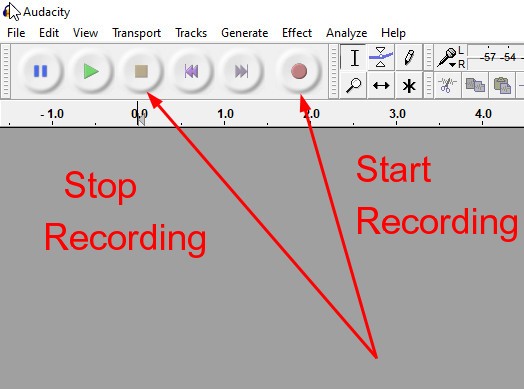
Start your desired YouTube video in motion and when you get to the desired audio hit the “Start” button on Audacity. When finished, hit the “Stop” button.
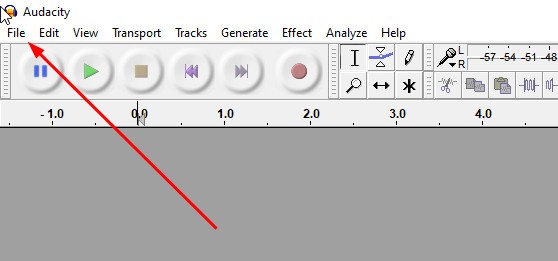
Next, go to “File” and then “Export”. Export your clip in .wav format. Simple!
Once you have your audio clip on your computer, save it to the SD card that comes with your Pricom player. In order for the player to recognize it, you need to put a “1-” designation in front of the file name. For example save it as “1-ThreeStepAudio”.
Plug the player into some computer speakers, hit the red button, and you’ll have sound! Note that the Dream Player Lite only handles one sound file. If you want several files on one board, you’ll need to get their MK2 player.
At this point it’s only an experiment. Will the sound clips improve the ops experience above the simple “pause and visualize” approach? Time will tell but the tests show promise.
Correction: I made a procedural error in the timing of releasing the hand brakes. They would not be released until AFTER the loco. couples on. Thanks to professional railroader Tim Garland for writing “No, you definitely need to couple to the car first before releasing the hand brake, otherwise it could roll away if the air brakes have bled off during the time the car has been at the industry. Before 3-step was mandated around year 2000 we used to say air and brakes or A& B over the radio. We also had a hand signal for it. On a side note, it is good practice to stop short of a coupling when initially entering an industry to check the car out before coupling. You want to check to make sure they are no wheel chocks in place, the wheels are all on the rails, no dock boards in the cars and that the doors are secured properly. At facilities where they receive tank cars and covered hoppers you want to make sure nothing is connected to the cars and that the roof hatches are shut.” Check out Tim’s excellent YouTube Channel HERE.
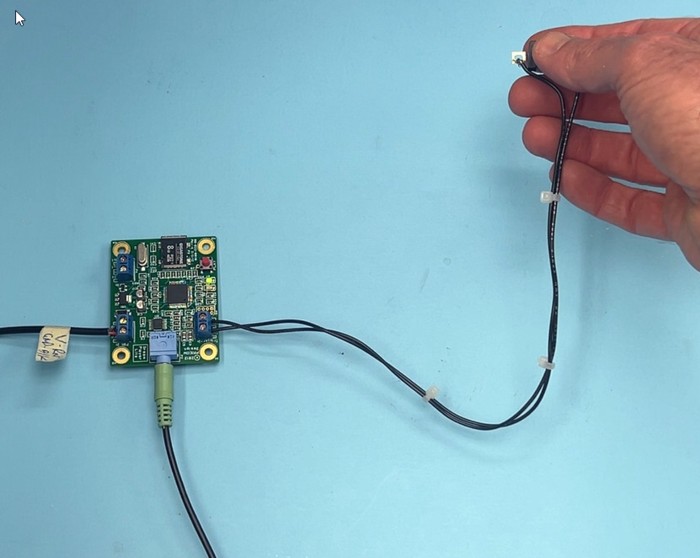
Thanks for the insight, Lance. Iowa Scaled Engineering has been throwing around the concept of a ‘Sound Conductor’ hand held unit for a while now that seems conceptually to do most of these things. I personally think it’s a great idea. Some of these sounds are available on some of my loco decoders, but since each one is usually mapped to a different number, I often forget where they are, even with a little cheat sheet of all my decoder functions by locomotive
Thanks Tim. The big issue is one of ergonomics. We need some type of system that can be immediately implemented without thought, without going to cheat-sheet of entries. That’s why I don’t think accessory decoders are the answer accept perhaps when running solo. We need to be able to see a clearly labeled button on the fascia…push it…get a result. Hand held devices such as phones? Hmmm. A qualified “maybe”. Also, not all activities make sense to replicate. I like calling out car lengths but any “in motion” activity like this would require three hands and be distracting because you’re also watching the coupling move carefully. If I had to narrow it to three it would be: setting hand brakes, releasing them, asking for three-step protection.